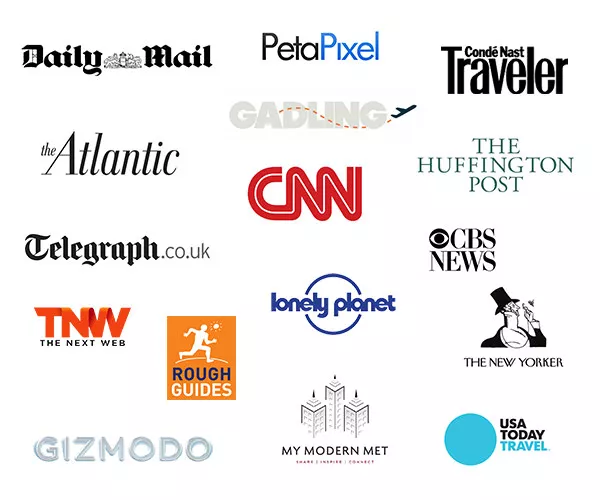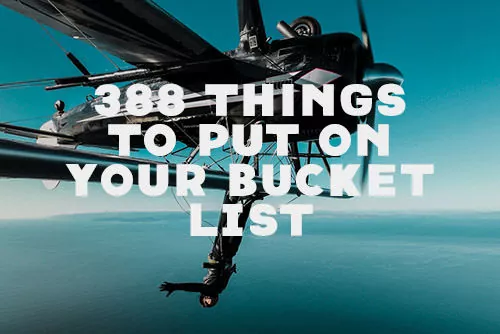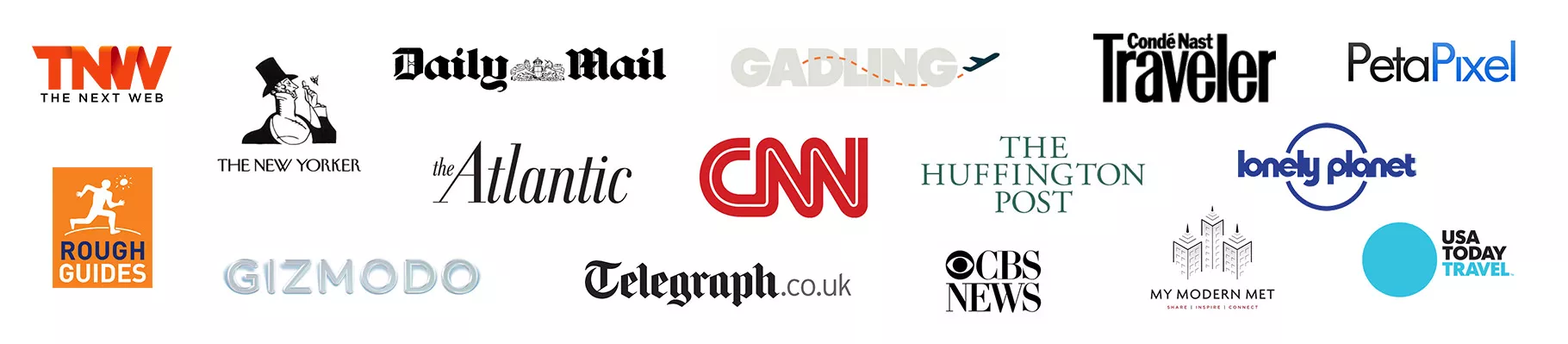Revisiting The Tourbox Ecosystem In 2024: Let’s Start Over
Revisiting The Tourbox Ecosystem In 2024: Let’s Start Over
I reviewed the original Tourbox controller back in August 2020 for PetaPixel. The device, with its Frankenstein mash-up of buttons, dials and wheels promised to “change the way you edit” and save time. Surprisingly, it delivered on that claim.
After customizing it to my workflow, the Tourbox earned a spot on my desk for a while. The companion software, Tourbox Console, while robust, was still new and was missing certain functionality. There was certainly room for development.
A year later, Tourbox sent me their new Elite model. It looked nearly identical, but was now wireless and added haptic feedback. More importantly, new updates for the Tourbox Console added features that significantly improved the usability. This renewed my interest and desire to use controller…again.

The thing is, I actually stopped using the device, for one reason: I’m always traveling, so I kept forgetting what I configured all the buttons and dials to do whenever I stopped using it for a while. Muscle memory takes time.
When you use the Tourbox regularly, it becomes indispensable.
The $95 Tourbox Lite Rounds Out The Family
Recently, TourBox released their lowest priced model, the TourBox Lite. The USB-C cable returned, the haptic feedback was removed, and gone were the 4 button D-pad, the dial wheel, and the side button. At first, they seemed like huge step backwards to reduce the price to $95.

To do a full review, I swapped out my Elite with the Lite for 2 weeks, and customized the device from scratch, application by application, as if I were a new user. Despite having fewer buttons, I found that the TourBox Lite could do everything I really needed.
Did that mean that the older layout on the Elite was not necessary? The answer is complicated and it has everything to do with the software updates, specifically all the new features on Console 5.6.0
You can use code KIEN5OFF to get free shipping and $5 off any Tourbox device.
When Was The Last Time You Updated Your TourConsole?
Embarrassingly, I was still on TourBox Console version 4.0.1 released back in July 2022.
Up to that point, the introduction of the TourMenu and Macros were the biggest feature releases. Since then, minor releases resolved bugs and optimized the software.
TourConsole 5.0 refined the TourMenu, updated the HUD, and updated their default Presets for different applications.
What’s New In TourConsole 5.6.1?
Let’s start with a basic refresher and then focus on the main new features that are worth exploring.
1. Console Interface
The TourBox Console interface may look complicated at first, but it is surprisingly intuitive to configure. Nearly every combination is laid out by sections. Click anywhere it says “Not Set” and assign an action using one of the four methods:
Shortcuts/Mouse. Any keyboard shortcut or mouse commands.
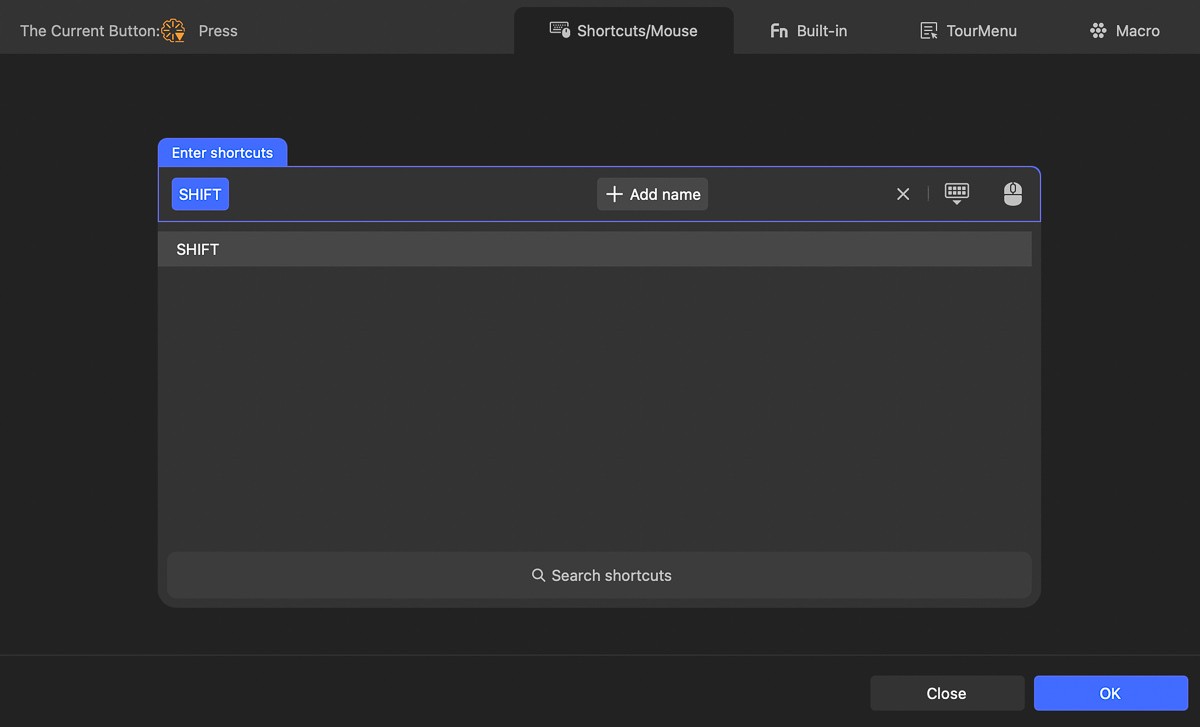
Fn Built-In. Built-in functions for applications like Photoshop, Lightroom Classic, Premiere, and Capture One have been brought in by the TourBox software team. System commands for your operating system will also be here.
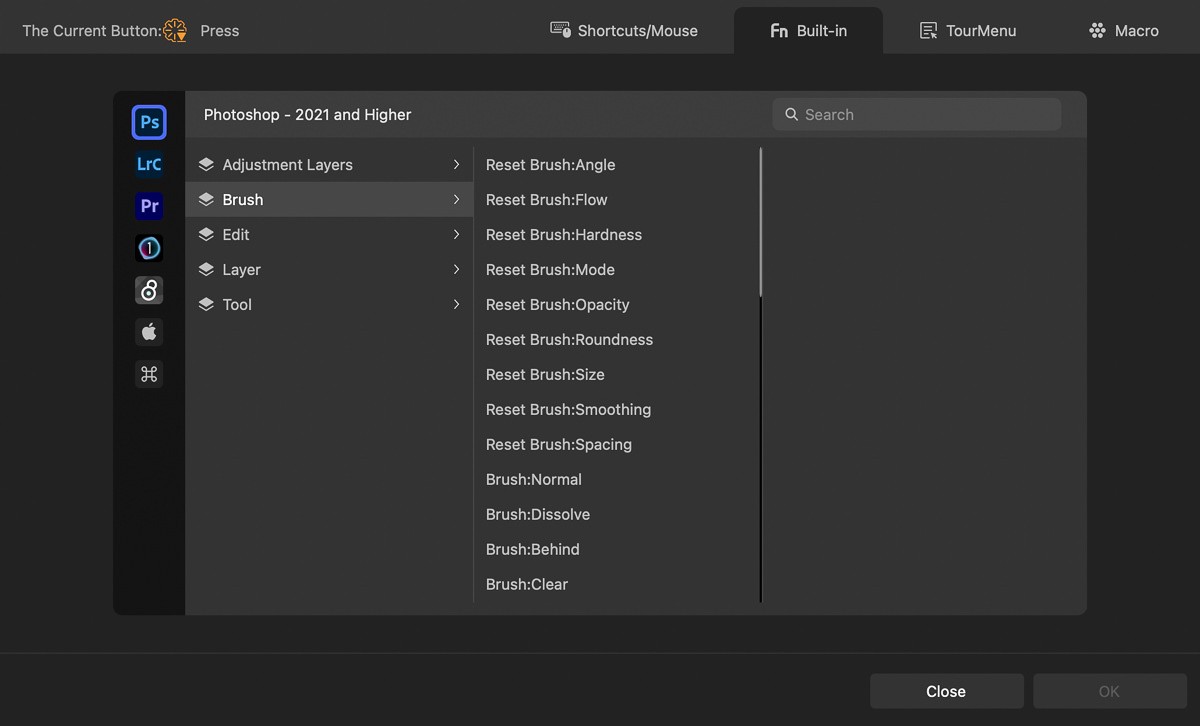
TourMenu. The highlight feature. This is where you can map a button to open a drop-down menu of other commands.
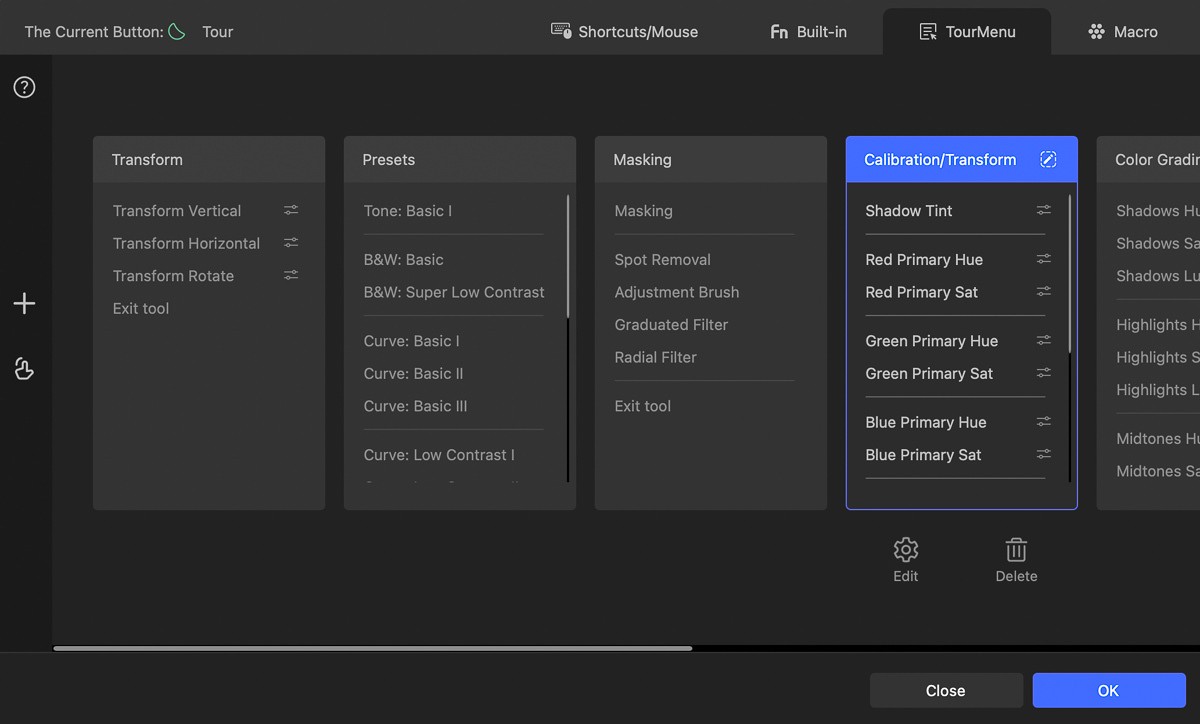
Macro. This is where you can create more complex commands like opening files, folders, and links, triggering specific mouse movements, delaying actions, and inputting text.
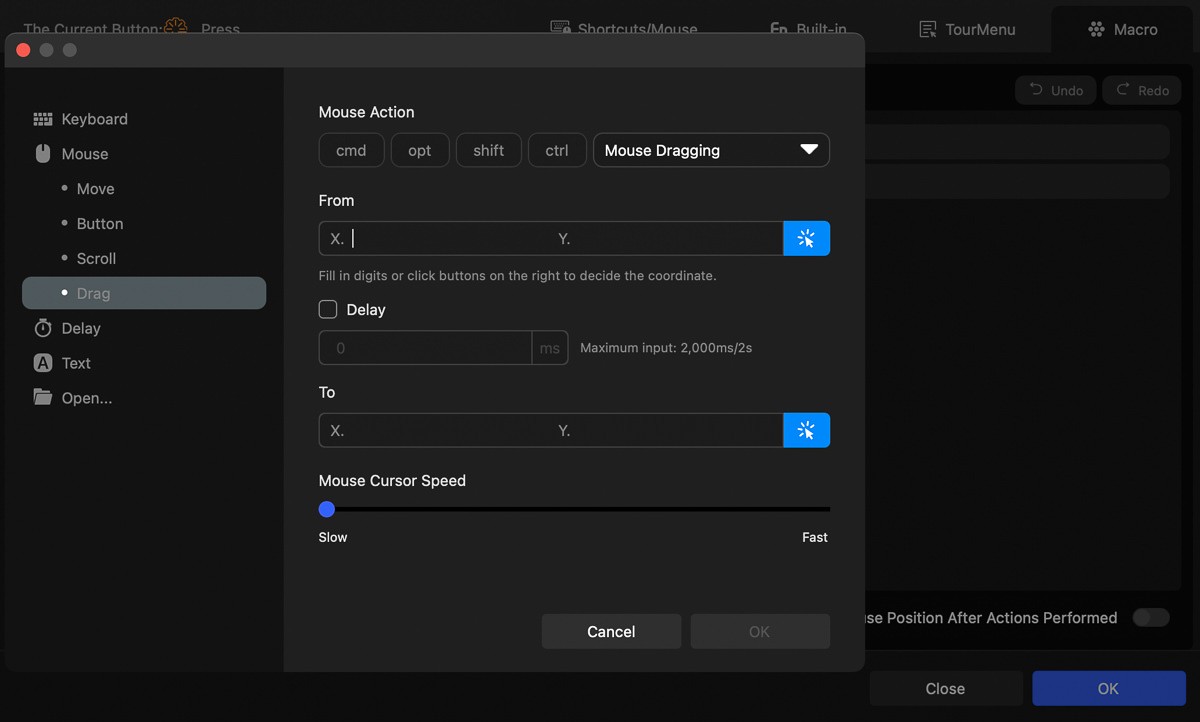
TIP #1: You can create a Preset of configurations for any application on your computer. It is not limited to just photo and video editing software. On a Mac, I use it for Safari, Music, Spotify, and VLC to name a few examples.
TIP #2: The TourBox Console comes with pre-configured Presets from the software team to make starting out quick and easy. I recommend starting with these.
2. Custom Section
The new Custom section allows to create any button and wheel combination that’s not already there in the different sections.
For example, you can now press on the Knob and then rotate it to trigger a new command. You can combine any button press with a wheel, knob or dial scroll.
I didn’t do the math, but it is more combinations than anyone could ever use or need.
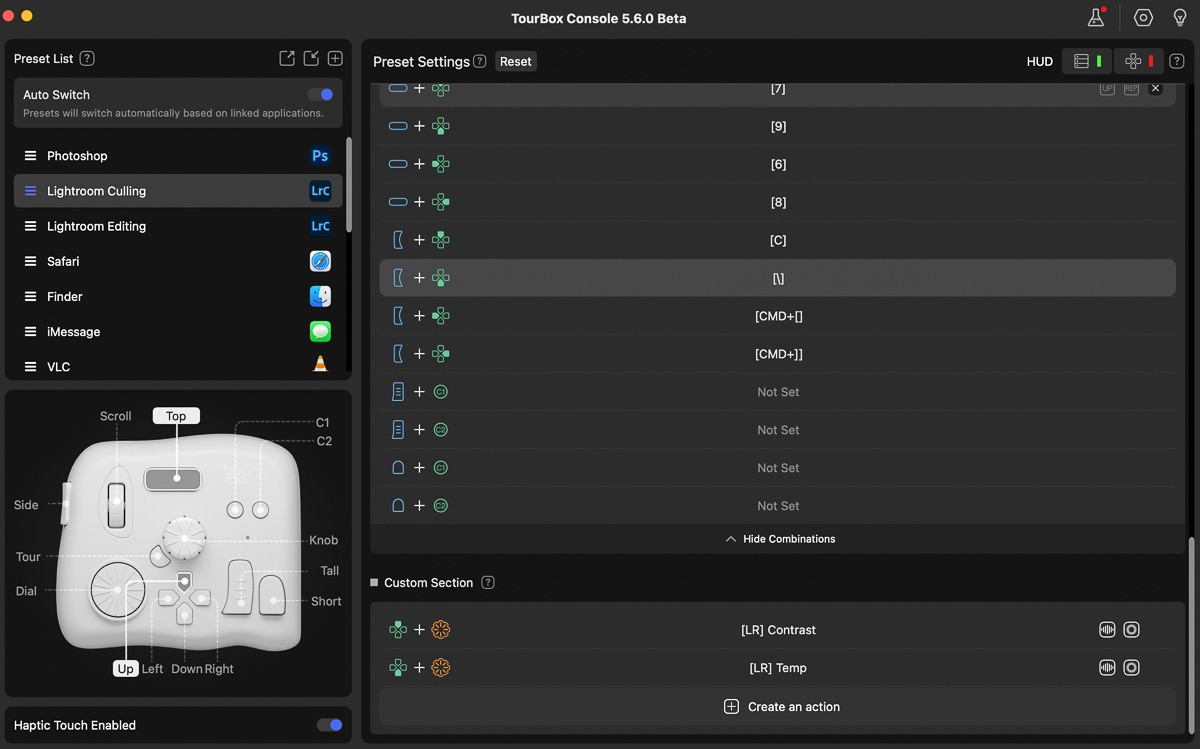
3. Application-Specific Updates
For my work, I mostly use Lightroom Classic, Photoshop and Final Cut Pro. In the past, I’ve offered my feedback to the software development team regarding functionality I would like to see. I didn’t expect them all to be implemented.
Lightroom Develop Presets. Some actions can only be activated by using your mouse, like Develop Presets. Your Presets are now available in the built-in functions for Lightroom. My workflow includes both fully developed “looks” and step-by-step Develop Presets for things like tone curve, grain, colors, etc. For quick and organized access, I now assign one button to open a pop-up menu of “looks” and another for all the individual Develop Presets.
Final Cut Pro Color Grading. When activated, your knob and scroll wheel will automatically switch to adjust the parameters of your color boards, wheels, curves, etc when you hover over them. I love this feature because you can have two sets of functions that activate situationally.
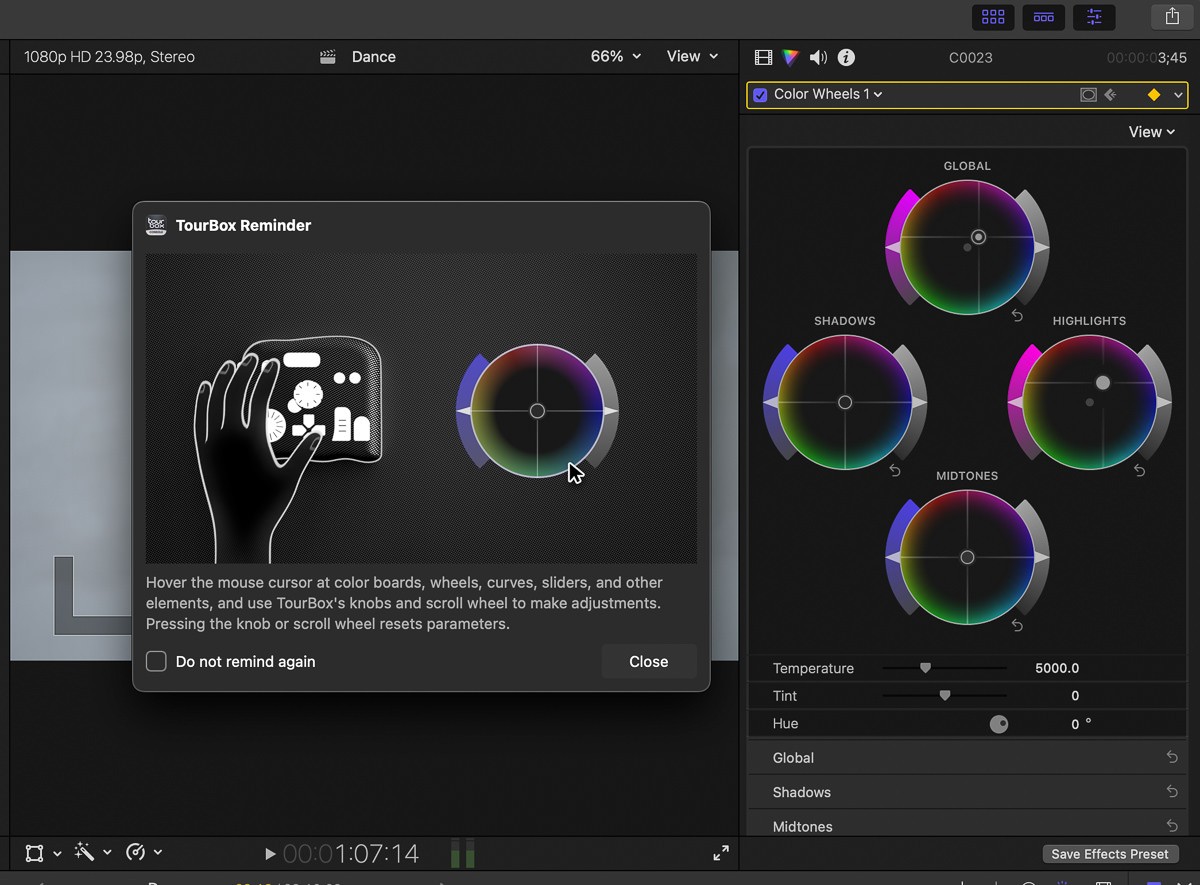
Photoshop Tools. All the brush tools and characteristics, including the new brush angle, can be accessed quickly on the TourBox, so you can keep working with your right hand.
4. New HUD Look
There’s an updated dynamic HUD that helps you remember your shortcuts. The HUD is much more refined looking and superior to the old HUD D-pad.
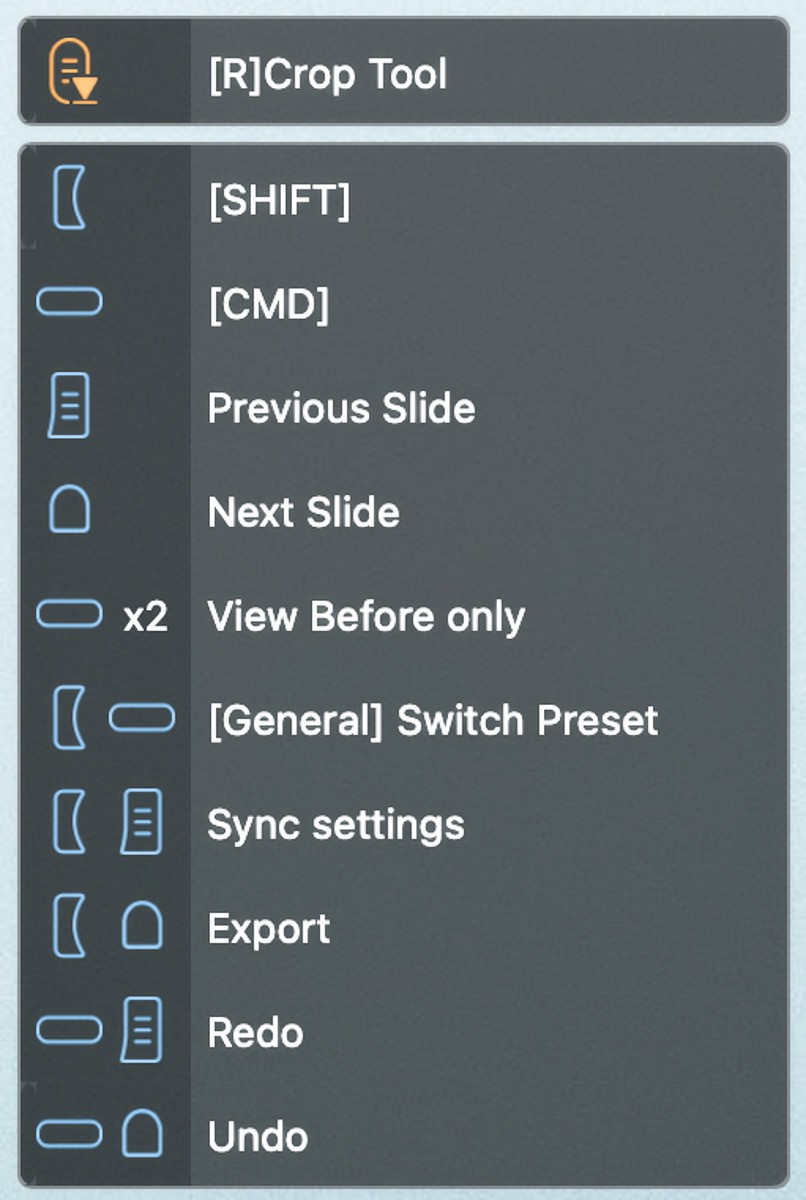
How I Currently Use The TourBox
Create Custom Shortcuts For Any Command Or Tool
Some applications allow you to create and reassign keyboard shortcuts for any command, function or tool.
In Photoshop, for example, I’m able to map the Color Picker and new features like the Generative Fill to a keyboard shortcut and then access them with the TourBox.
Photoshop: Shift + Option + Command ⌘ + K (Control + Alt+ Shift K for Windows) brings up the Keyboard Shortcuts and
Final Cut Pro / Premiere Pro: Option + Command ⌘ + K brings up the Commands Editor in Final Cut Pro and Keyboard Shortcuts in Premiere Pro.
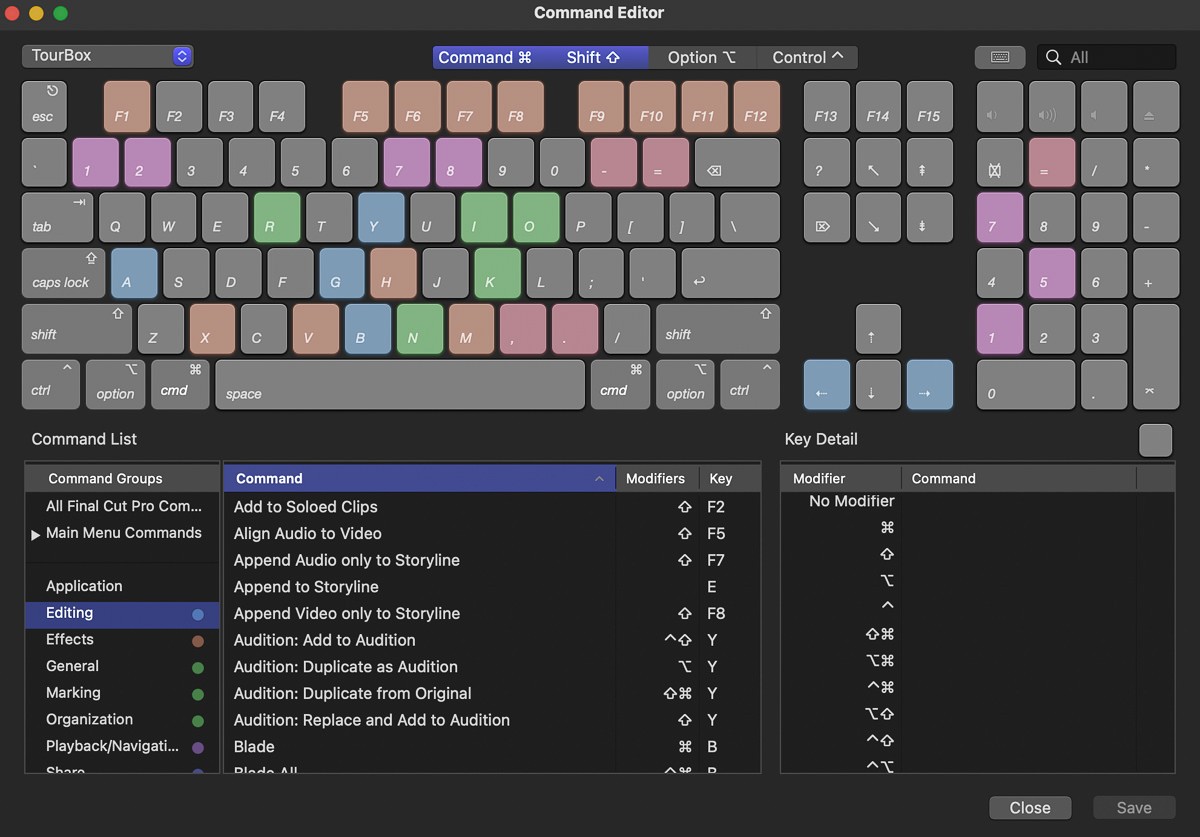
PRO TIP: You can create keyboard shortcuts for any command in any applications on Mac OS X.
Lightroom does not have a similar keyboard shortcut creator, but you can create shortcuts by going to System Settings > Keyboard > Keyboard Shortcuts > App Shortcuts
Note the exact wording for the command you want and type that in under Menu Title. For example, there’s no shortcut for Flip Horizontal, so I created one and assigned ⌘H as the keyboard shortcut.
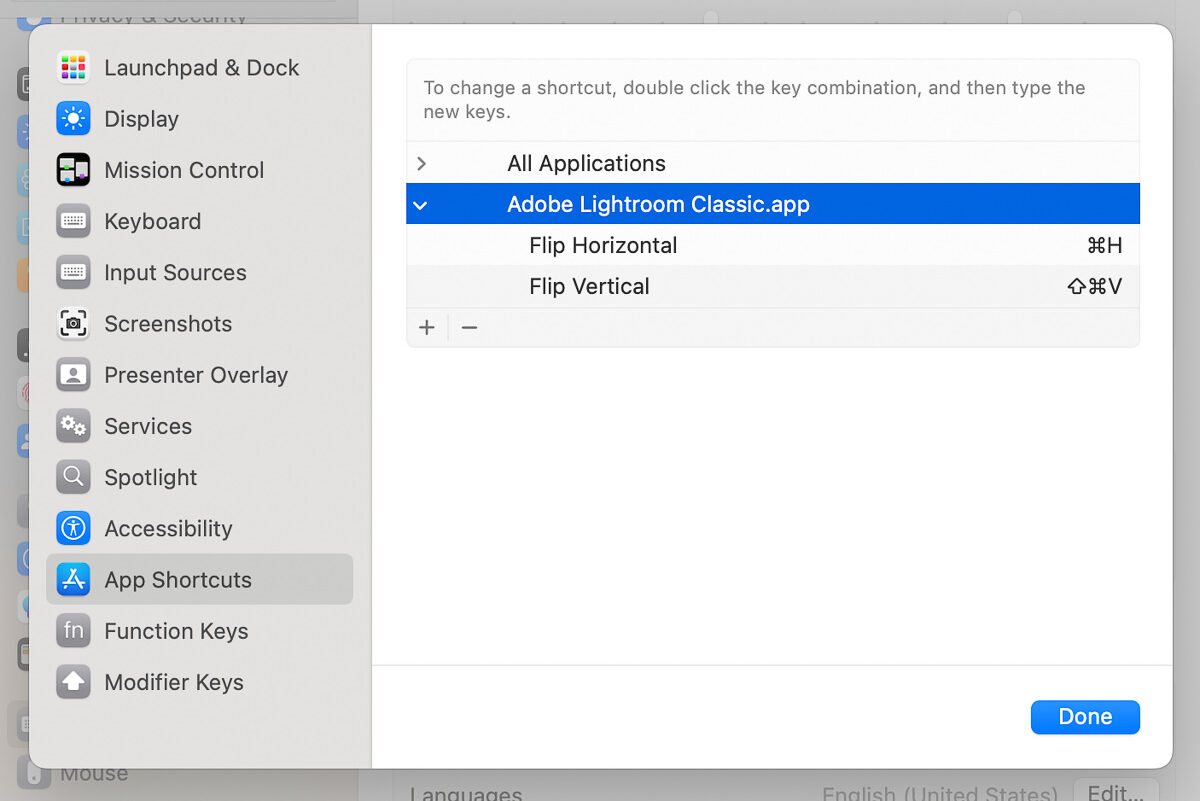
Now, you can assign practically any function to the TourBox even if it was not originally available as a keyboard shortcut.
Using The TourMenu To Organize Commands
Rather than mapping individual actions to buttons, I prefer for them to open drop-down menus. In Lightroom, for example, I can group parameters, tools and Develop presets into individual menus.
They will open it wherever my mouse position is on the screen. I appreciate that you can configure this too, which shows the attention the software team gives to the UI and customization experience.
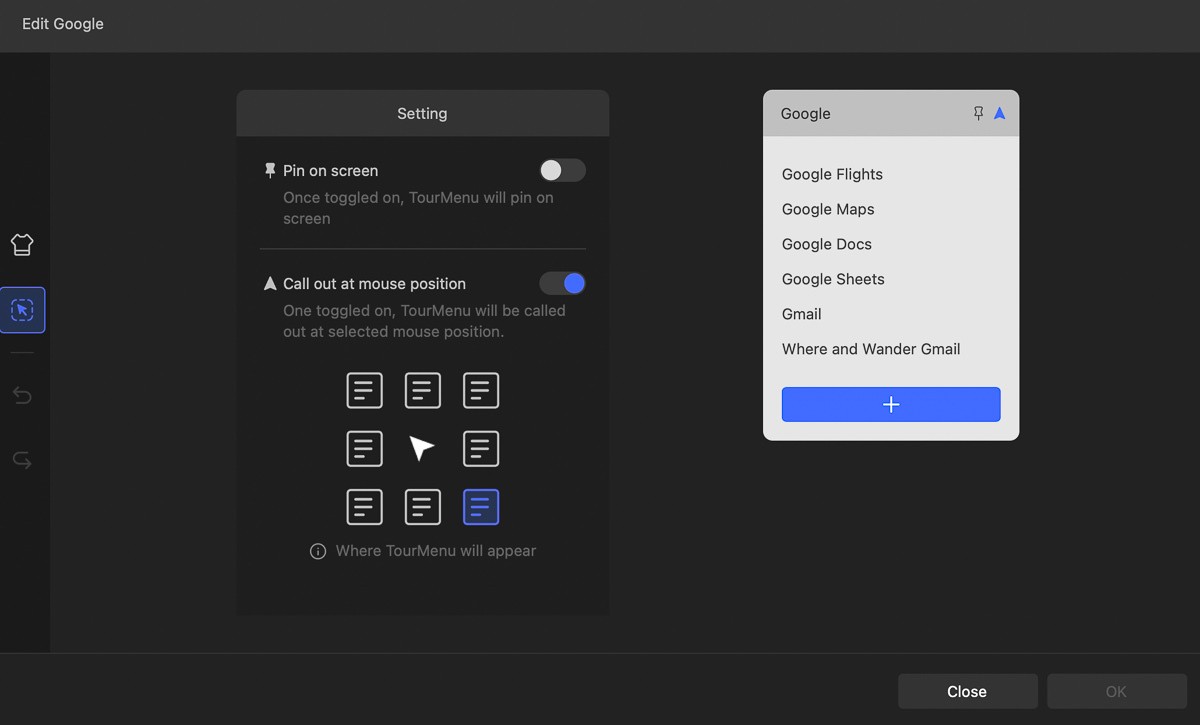
Creating Separate Presets For An Application
The best way to use the TourBox is to keep it simple. Rather than trying to get creative to map everything into one Preset, create a separate one.
In Lightroom, I have a Preset I use for Culling, where I prioritize quickly moving through photos, rejecting, rating, and color coding my section. During this part of my workflow, I like to quickly adjust exposure and white balance as I go through my library. But I won’t be doing much else to the photos. My Culling Preset is designed around this workflow.
When I’m ready to edit and go deeper into all the other parameters, I switch to my Editing Preset which will better utilize all my edit shortcuts without the unnecessary culling ones like Reject, Pick, or Rating.
Keep It Consistent Across Applications
In general, the TourBox will be used differently across applications, but when possible, I try to keep functions mapped in the same place across all my programs. For example, I typically set the Side button to Shift and the Top button to Command. The C1 and C2 are often Undo and Redo.
On my system applications like Safari, Chrome, Notes, Finder, Reminders, etc, I set the Short button to close the current window.
Share The Knob
No pun intended for my UK readers. For me, the Knob wheel is heart of the TourBox. Rather than assign it to do one thing, use it adjust multiple parameters.
Depending on the application, you should set it to “Move The Timeline Pointer” or “Adjust Selected Slider.”

In Lightroom, I make adjustments with TourMenus. I use my mouse or scroll wheel to go through the different parameters and use the Knob to slider back and forth for each selection.
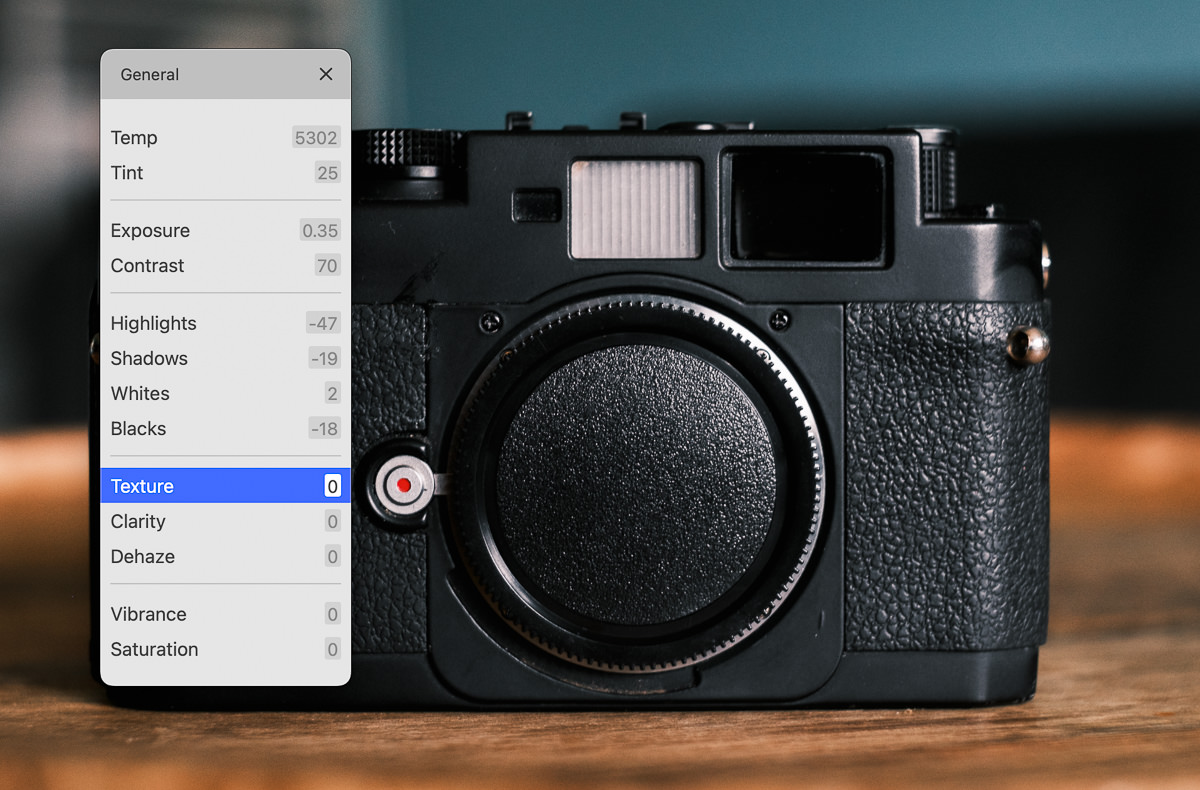
Which Is The Right TourBox For You?
The full lineup now includes the Neo, Elite, and Lite. So which one should you buy if you want to start using the TourBox?
TourBox Neo
Released in 2020. A slightly updated version of the original Tourbox. Available for $169.
Pros: Has all the buttons, wheels and dials. Sits right in the middle of the lineup.
Cons: Wired. Lacks haptic feedback.
TourBox Elite
Released in 2022. Premium console offering the best TourBox user experience. Available for $268
Pros: Dual-channel Bluetooth 5.0. Haptic feedback. Premium coating.
Cons: Requires 2 AA battery for wireless use. Most expensive.
TourBox Lite
Released in 2024. A simplified console with fewer buttons and wheels. Available for $95
Pros: Great price. Simplified layouts. New premium coating for fewer finger prints. Lightest and smallest console.
Cons: Wired. Fewer buttons and wheels.
You can use code KIEN5OFF to get free shipping and $5 off any TourBox device.
RECOMMENDATION: At $95, the TourBox Lite is an economical way to see if the Tourbox system is for you. Despite having fewer buttons and wheels, the current software still allows you to create a high number of combinations to meet your shortcut needs. The only real drawback for me is that it still requires a cable for connectivity in 2024.
If you are a professional and love customization, the TourBox Elite will allow you to get everything out of the TourBox ecosystem. For me, having a wireless console is well worth the price difference.
How You Can Help
When you make a purchase using these links, you’ll help support this site at no cost to you.
| Booking.com | Agoda.com |
| Amazon.com | Klook.com |
| Viator.com | GetYourGuide.com |
Updated on May 29, 2024