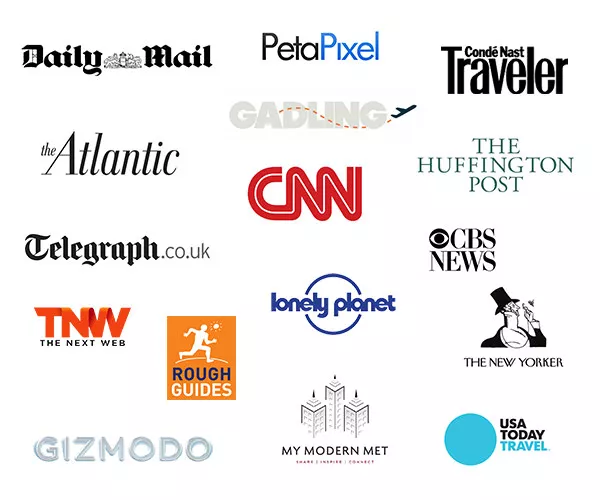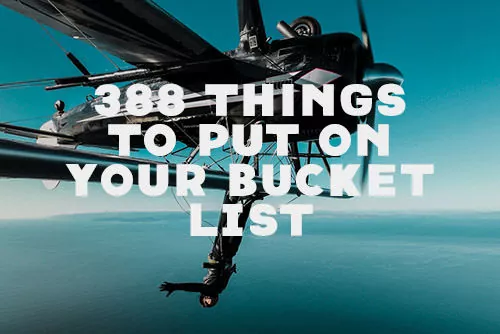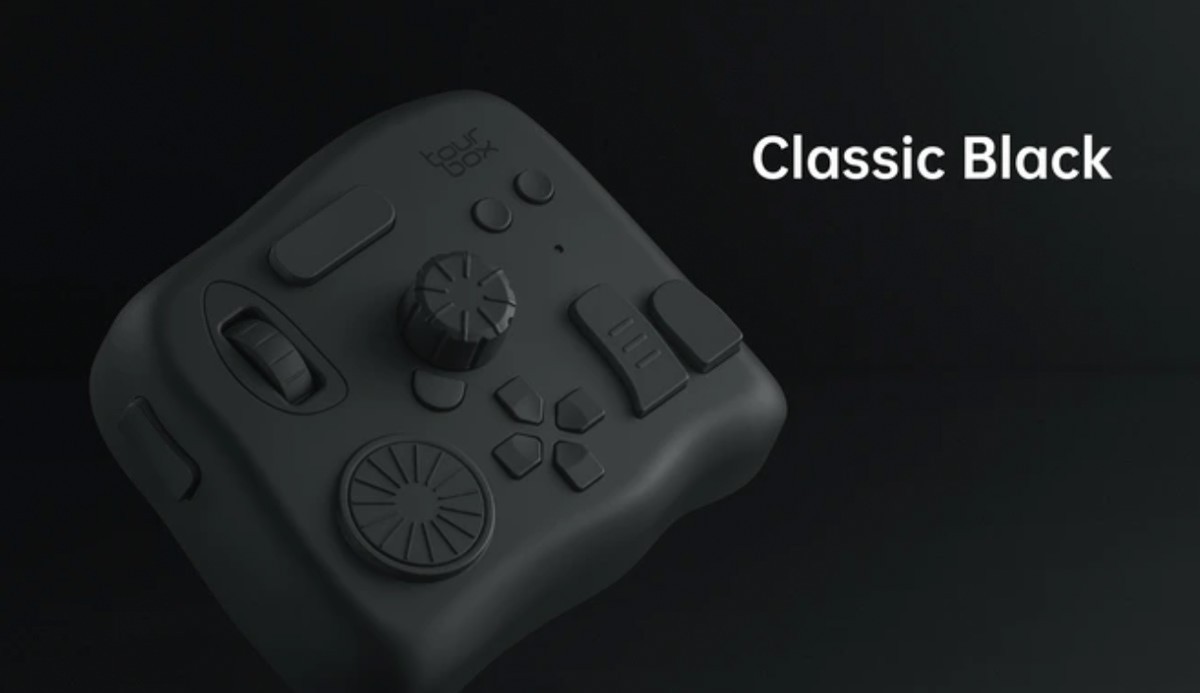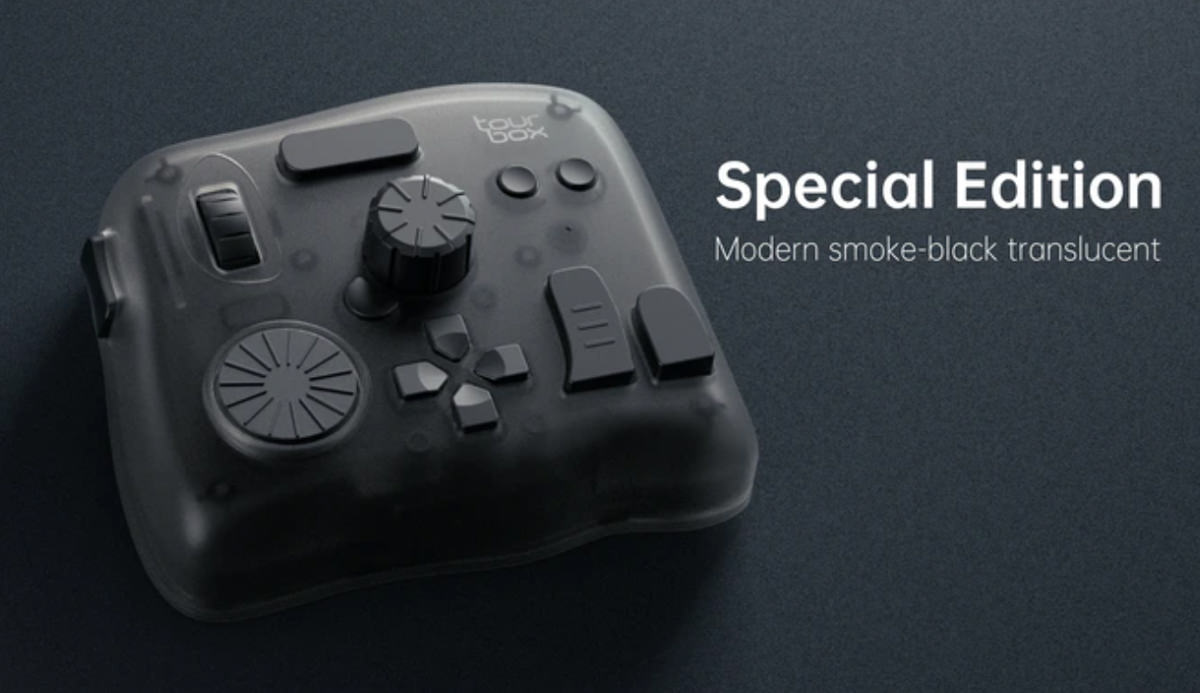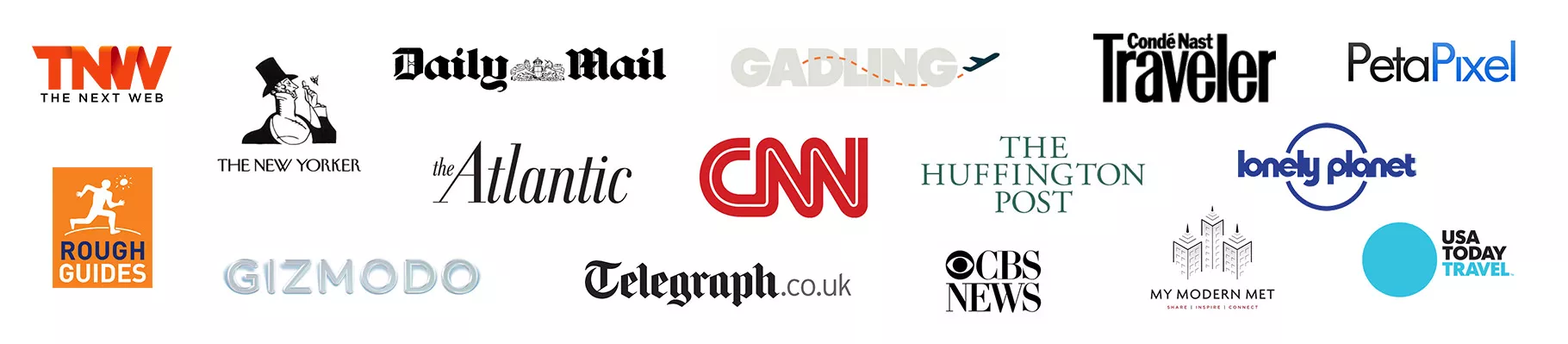Tourbox Elite In-Depth Hands-On Review: Now Wireless
Tourbox Elite In-Depth Hands-On Review: Now Wireless
Last year I got my hands on a weird little controller console called the TourBox that would end up being an invaluable part of my editing workflow. I reviewed the original TourBox controller, with its assortment of buttons, dials and scroll wheels and loved how it allowed me to map certain shortcuts and functions in Final Cut Pro X, Lightroom, and Photoshop to save a lot of time while editing.

Note: Much of the core functionality of the TourBox Elite is unchanged from the original controller, so my original review will still provide very useful information for those new to the TourBox system.
The Only Thing I Wanted To Change
While I gave the Tourbox controller my solid approval, even then, I wished that they made a Bluetooth version just so I didn’t have one more cable to plug in. When the M1 Macbook Air became my main computer this year, with only two USB-C ports, using the TourBox meant having to plug into a dongle. I, more or less, stopped using it like a lot of other accessories that required plugging in.
A few months ago, TourBox reached out and asked if I’d like to do an early review of a new version called the Tourbox Elite. The biggest new features would be: wireless via Bluetooth and haptic feedback amongst other software and hardware updates from user feedback. They had me at ‘wireless’.
I had to wait patiently, but Christmas came early and a few weeks ago I received a pre-production model in a full monochromatic white to play with. I wasted no time rediscovering this device.

If It Ain’t Broken…
The Elite now comes in 3 flavors: class black, white, and a special edition translucent smoke-black.
The TourBox Elite is currently on sale for $225, so grab it while you still can at this price point.
Is the TourBox Elite worth upgrading?
Short answer is yes. If you already own the original TourBox and like it, then you’ll love all the new features and really appreciate going wireless. If you don’t own the original TourBox, then you get to jump into this system with all the new features sans wires.
I think it is a worthwhile companion accessory for anyone who wants a compact and wireless controller to speed up their editing workflow and just overall computer usage.
If you want to jump to any specific section, use the quick links below.
Layout | Haptic Feedback | Bluetooth | Customization | Macros | TourMenu | Lightroom | Photoshop | FCP X / Premiere | iPad
TourBox Elite Layout
The look and layout is practically identical to the original TourBox controller. Despite my initial reaction to the seemingly random arrangement of buttons and wheels, I immediately realized how the original controller was very thoughtfully designed. It really didn’t need any changes.

You have 3 “wheel” types: the SCROLL, the KNOB, and the DIAL. These are placed (for right handed users) so you use your middle finger for the SCROLL and DIAL wheels and you thumb and index finger for the KNOB.
There’s SIDE button that you’re meant to use with your ring finger. The TOP button, C1, and C2 are meant to be used with your index finger.
The TALL and SHORT buttons are for the thumb, as well as the D-Pad.
Lastly, there’s the oddly named TOUR button to the bottom left of the KNOB that you’re supposed to hit with your middle or index finger.
Only while comparing both devices side by side did I notice some small physical differences. All 3 wheels on the Elite feel more solidly in place and all the buttons are slightly raised for a better tactical feedback. The side button on the Elite has a deeper click and is satisfying to push.

The TourBox Elite weighs about 432 g with the 2 AA batteries in. That’s just under a pound. Heavy enough that it doesn’t move when you use it, but light enough to throw into a bag when taking it on the go.
Haptic Feedback
Once the TourBox Elite is connected, the haptic feedback kicks in as both audible and vibrating clicks. These settings can be adjusted individually for each mapped action. For now, it seems that you can change the speed of the vibration and its action, but not the sound.
Prior users upgrading will appreciate the better build and new users will find themselves with a very solidly built device that’s just heavy enough that it stays put while you use it.
It’s a small feature, but it gives the device a more premium feel and experience.

Dual Enabled Bluetooth
The Elite is now Bluetooth 5.1 enabled with dual channels. This means you can connect to two different devices and quickly switch over by pressing on the Bluetooth button on the backside of the device. It’s a neat feature that could be useful for creators working on multiple systems.
What impressed me was how lag-free the actions were. It was definitely more responsive than the original controller and I noticed zero difference between when the USB-C cable was connected versus Bluetooth. You get to give up the cable without any consequences. A USB-C cable is still included if you need to plug in for any reason.

Well, there is one. The original controller was powered through the USB cable. The Elite now requires two AA batteries. I don’t mind this and almost prefer it to preserve the battery life on my laptop when in use.
Personally, making the device wireless would have been enough for me to upgrade. On the road, I no longer have to untangle a cable and plug in this device just to use it. At home, it keeps my workspace less cluttered.
What’s currently missing is a battery indicator in the status bar, which hopefully can be added just so I know if I need to swap out my battery soon.

Customization
Like with the original, the gem behind this device is that every user can customize it to their own needs and preferences. While the Adobe Lightroom, Photoshop, and Premiere are the programs the software is built around, it can work (very well) with almost any program out there. I use it predominantly for Final Cut Pro X and Lightroom, but I’ve also configured it for Excel, Word, VLC Player, Chrome and Safari, to name a few.
Shortcuts to skip intro, ads, scroll back and forth in a video, go full screen, play and pause. It’s all accessible without having to touch my mouse, to give you an idea.
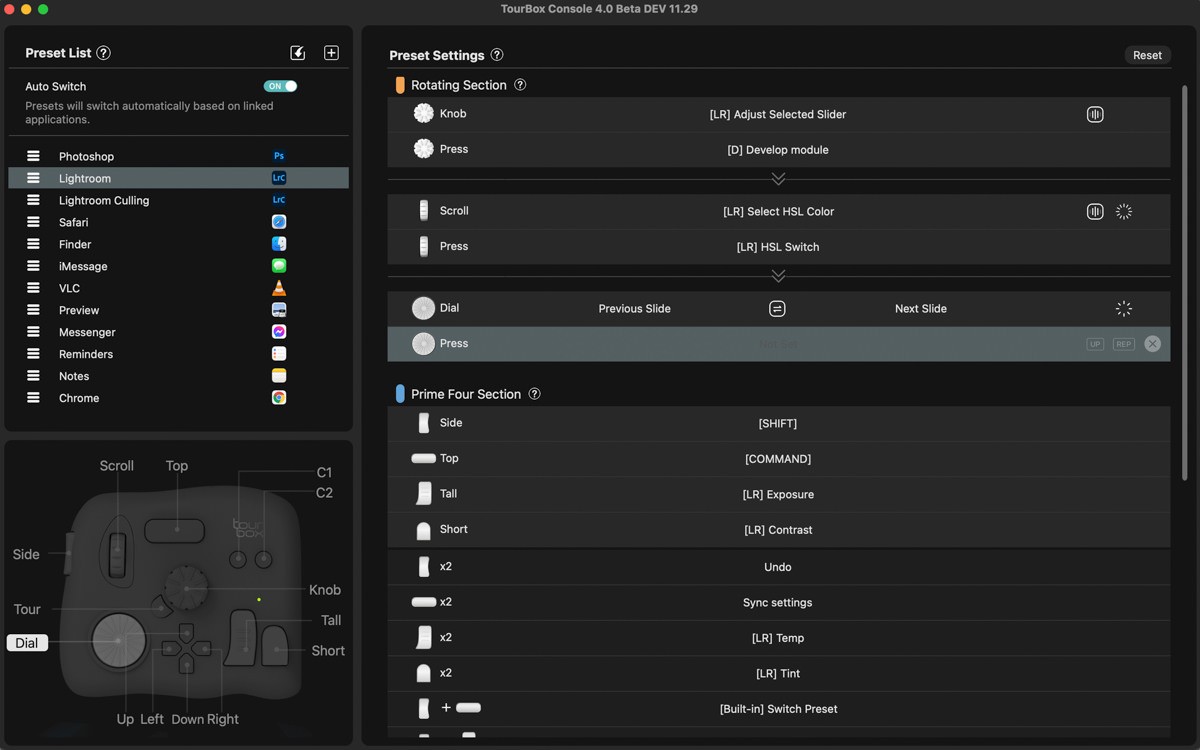
It’s important to point out that it will take some time and experimentation to get everything right and to your liking. After that, it’ll take using it regularly to build some muscle memory. While it works out of the box, you’ll probably be a little disappointed if you think it’s as simple as just connecting and using it. But when you get used to the TourBox, it’s hard to go back to working without one.
For those who need a little help starting out, there are hundreds of presets available for free on the TourBox presets download page from both the company and the user community. You can download all my presets here too, when the new Console 4.0 software is released.
Not everyone will think a controller is necessary. But I think that someone who can see the potential for this would also be the same person who wouldn’t mind putting in a few hours of tinkering and playing with all the combinations and features. There are currently over 50 different button/scroll combinations that can be mapped. In other words, you’ll probably run out of shortcuts or commands that you’d need to map before you run out of ways to map it to the TourBox Elite – and that’s before considering the myriad extra options afford by the two new features: Macros and TourMenu.
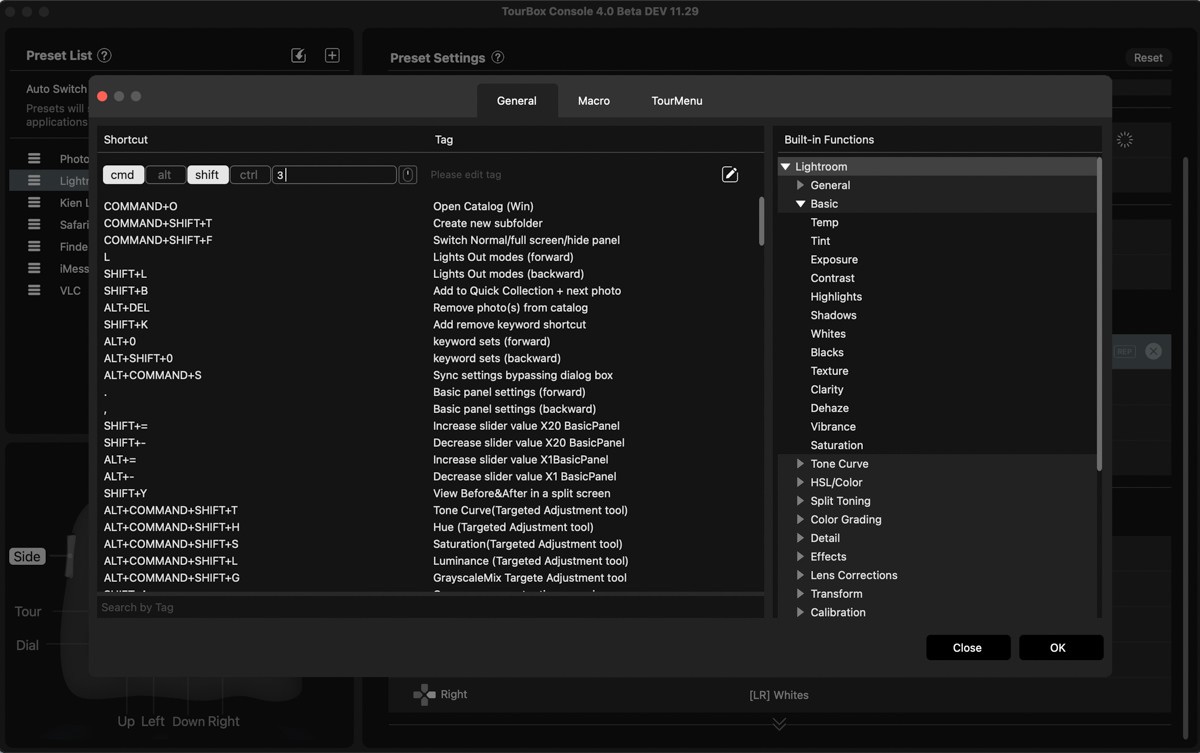
Macros
This is one of the new features and I’m still trying to figure out how to get more out of it. Thus far, I’ve been content with being able to make shortcuts, but with their Macros capability, you can create a series of actions that uses both keystrokes and mouse movements.
One interesting feature is the ability to record mouse movements and clicks. It will save the exact coordinate on the screen where you might want to click on something. The only caveat is that whatever you’re clicking on has to be at that exact spot when you run the macro. There’s a lot of potential, but it also requires a precise workflow.
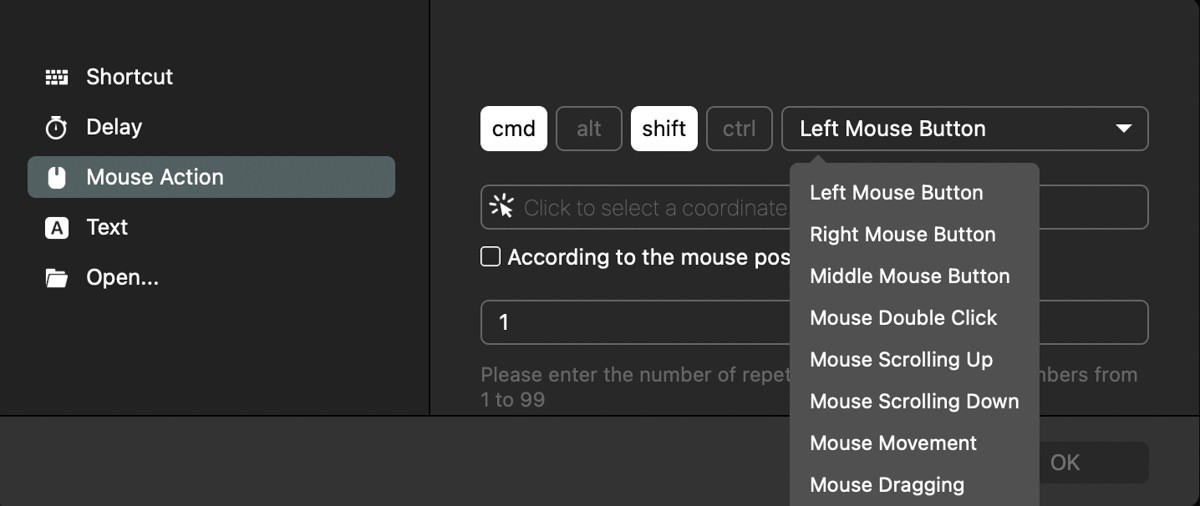
For now, I’ve set up macros to open a series of websites that I always open together. For example, I can open up all my morning new sites with a click of a button. I can open up all my finance websites together. Each set is a macro. And then I use it together with the new Menu feature below to open up all these options with a click of a button.
You may say that it only saves a few seconds at a time, but it certainly adds up.
TourMenu
The ability to map a button to open up a menu is a new software feature that is really useful in different ways across different programs. Practically speaking, it can be difficult to remember all the different shortcuts that you’ve mapped, especially if it is not used regularly. That’s where an easy access pop-up menu helps.
In Lightroom, for example, I’ve created a TourMenu that opens up all my commonly used tools:
- Adjustment Brush
- Gradient Filter
- Radial Filter
- Spot Removal
- Crop
The TourMenu opens up conveniently wherever you’re currently pointing the mouse, so it’s easy to select the tool I need without having to move my mouse away from the image to select one of these tools.
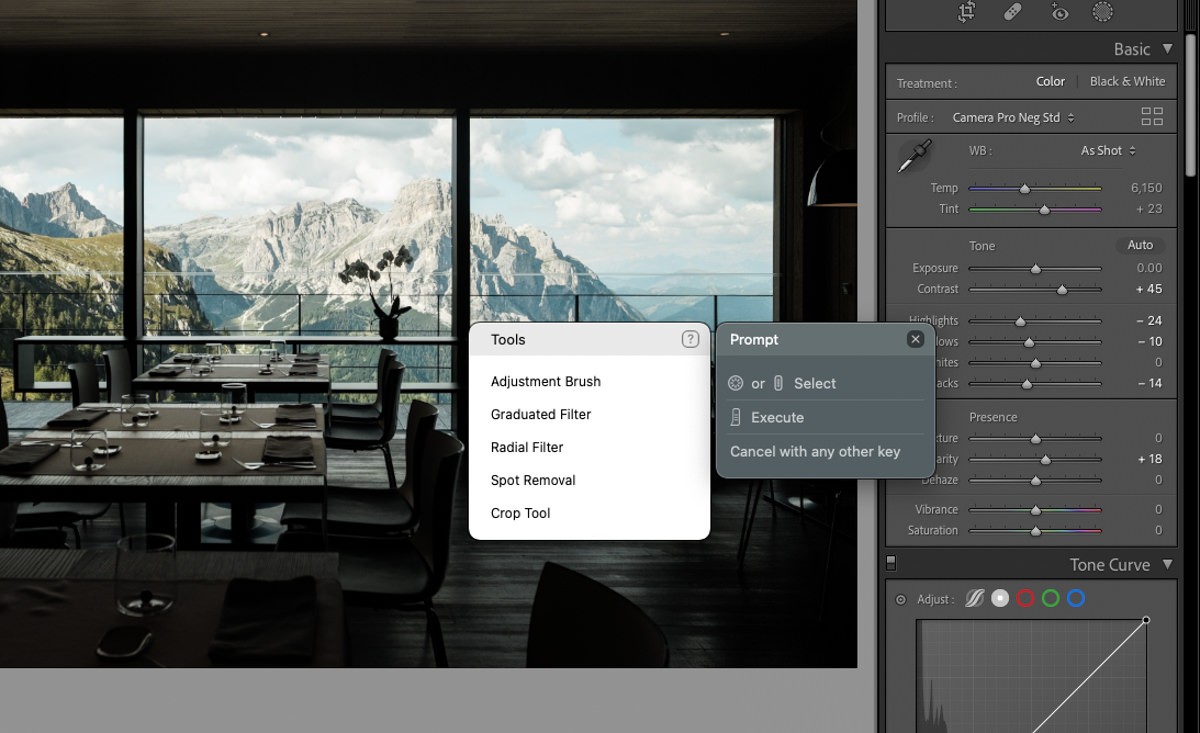
In Photoshop, it’s another way to consolidate all my frequently used tools in one place without having to dig and hunt through the drop-down menus.
Within the TourMenu tool options, you can also choose to include Macros that you’ve already made.
For my Safari browser, I’ve set one of the buttons to open up a “Websites” menu. Each menu item is a Macro I’ve created that opens up a set of specific websites. For example, I can open up all my morning news sites or all my stock sites at once.
Depending on what I’m doing, I’m often opening the same set of websites each time. Now with one button I can open up a menu that shows me all the different sets that I’ve preconfigured to open.
Using it together with the Macros feature opens up a lot of potentially interesting ways to speed up my workflow without having to remember where every shortcut is mapped.
Using The TourBox Elite In Lightroom
I do most of my editing in Adobe Lightroom so I’ve created two switchable presets for the TourBox Elite: Culling and Editing which you read about in depth here.
In my more simplified Culling preset, I’ve configured the TourBox Elite so that I can use it on its own, like a game controller, to go through and delete images. If you’re interested in the details of my old configuration for Lightroom and download my preset, I’ve written about it here.
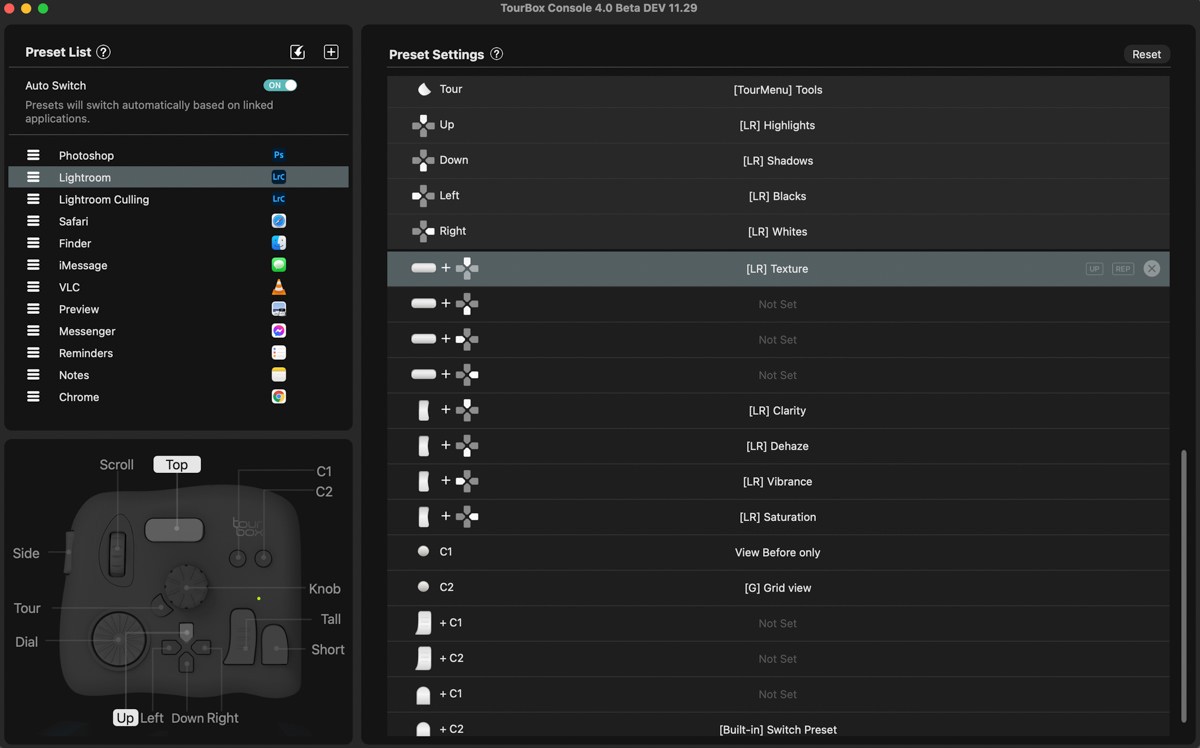
At a high level, for my culling process, I sit back with the controller (now wirelessly) in both hands, and quickly navigate through my library to select, reject, and highlight images. The culling process after a shoot or my travels is very time-consuming and this is ergonomically a lot more comfortable than using my mouse and keyboard for hours at a time.
For editing, I have a separate Editing preset, which you can read about in detail here, that lets me use the wheels and buttons to quickly make most of my adjustments to each image. Using the Knob to gradually adjust the slider values is a lot more precise and intuitive than using a trackpad or a mouse.

Each button triggers a different setting that I can then adjust with the Knob. The Slider and Knob together allows me to make changes to the Hue, Saturation, and Luminance across all the colors.
I find editing with the TourBox Elite very intuitive once you get used to it. It saves me enough time to warrant keeping it on my desk.
Using The TourBox Elite In Photoshop
I’m not a big photoshop user, but I think the TourBox Elite is even more useful in Photoshop than Lightroom.
Without shortcuts, it’s very time consuming to move the mouse cursor back and forth to select different tools and adjust brushes. You can of course to do this with a keyboard, but I find it a lot more intuitive with a device like the TourBox.
With the 3 different wheels, you can set it to zoom in/out on an image and change the brush size very quickly. Combining it with the other buttons, a photographer or graphics artists and quickly access different brushes and tools without multiple keystroke combinations.
Similarly to how I use the TourMenu function in Lightroom, you can open up a custom menu to get your most frequently used tools without having to move the mouse away from your image.
Masking, healing, cloning, adding and selecting layers are some of the functions I’ve mapped to single buttons. To make it easier to remember, you can enable a heads-up display (HUD) that can be moved around on your screen.
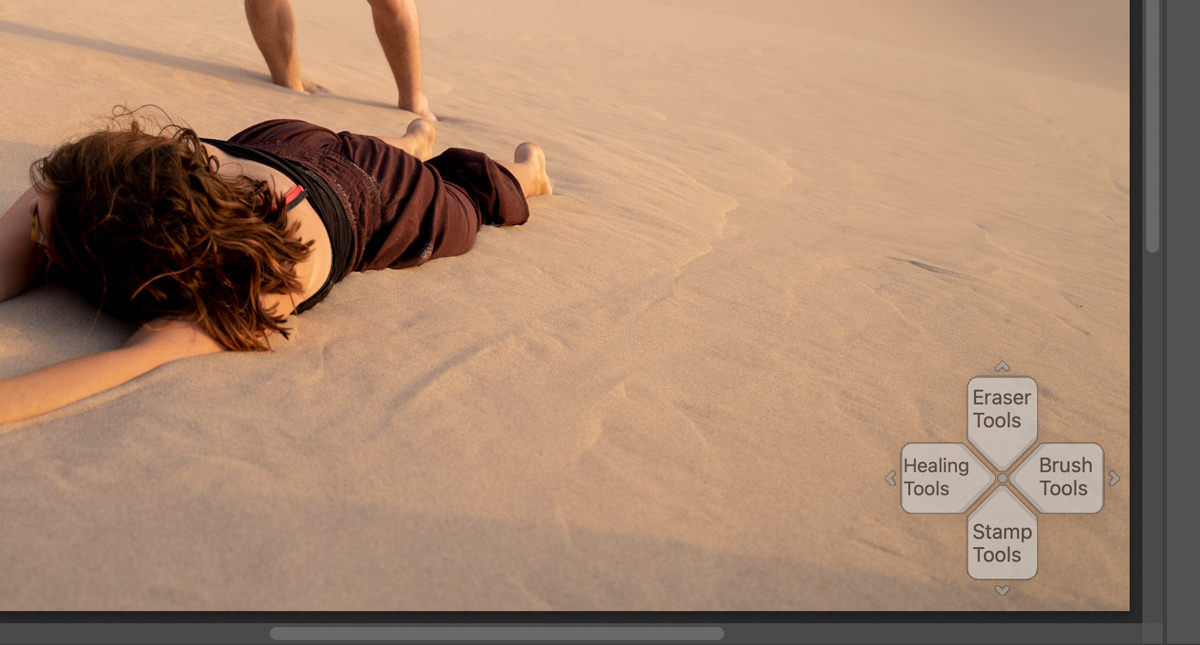
With Photoshop, some users will already be using tablet and pens that do some of these shortcuts. Here, the TourBox can be used together to completely remove the keyboard from the editing process. It’s easy enough to map basic keys like CMD, Shift, and Alt or combinations of them to activate certain functions when used with mouse clicks or scrolls.
Using The TourBox Elite In Final Cut Pro X / Premiere
For video editors out there, you will love to hear that I used the original TourBox in all my video edits. Like in Lightroom and Photoshop, there’s a lot of customization that can be done to suit your individual editing needs.
What should be universally useful for all editors is the basic ability to use the 3 different wheels to scroll, scrub and zoom through your editing timeline. That alone saves so much time for me.

On top of that, I’ve configured different buttons to trigger all my commonly used features. Almost every function I use has now been mapped so that I can do a first pass of my entire edit completely without the keyboard. I only need it when I get I do a secondary pass to add on plug-ins.
I go in-depth on how I used the original TourBox for video editing and will update it with the added features now available like TourMenuand macros.

Using The TourBox With An iPad
One of my first questions with the new TourBox Elite and its updated software is whether it would work with a tablet like the iPad where I prefer to use Photoshop. Unfortunately, compatibility with iOS is still in development. That said, I did find a workaround with Apple Sidecar.
Sidecar allows you to wirelessly use your iPad as second screen. Since it’s an extension of my MacBook Air, the TourBox Elite actually works when I move Photoshop onto the iPad screen. From there, I can use the TourBox like normal and I’m able to edit the image using my Apple Pencil.
For now, it works when I want to edit an image using my Apple Pencil. However, it’s not an ideal solution because Apple Sidecar does introduce a bit of lag. I prefer the iOS version of Photoshop and using it as a standalone application on the iPad.
Overall Impression
The TourBox Elite is one of those instances where there’s a big enough change (going wireless) that makes upgrading worth it for me. The hardware and software improvements are enough to justify having to effectively get rid of my old device. However, what I appreciate is that for existing users who don’t need some of these new features, their current device will continue to get most of the new software changes that have come out for the Elite. Upgrading is not necessary to take advantage of the new features. Your older device doesn’t get throttled in any functional way.
The TourBox Elite is available currently available on their website.
Updated on April 19, 2023