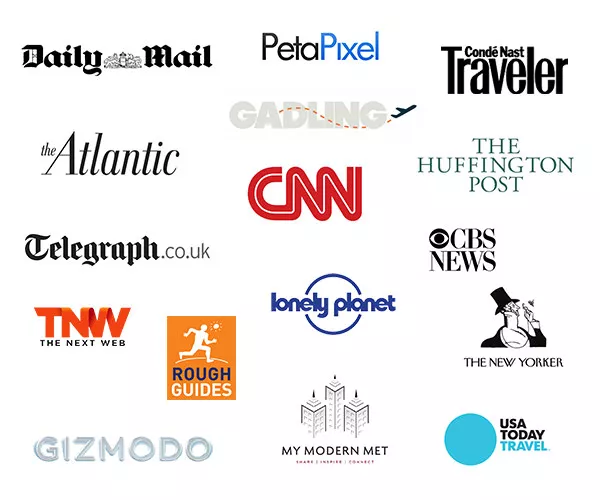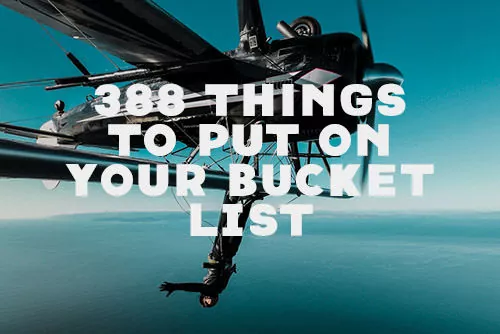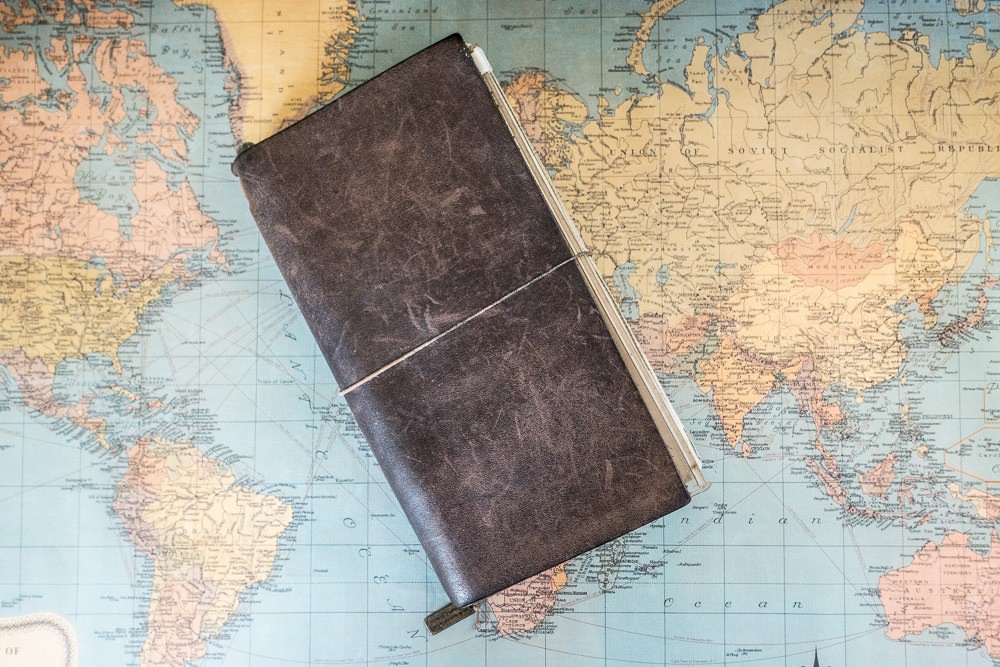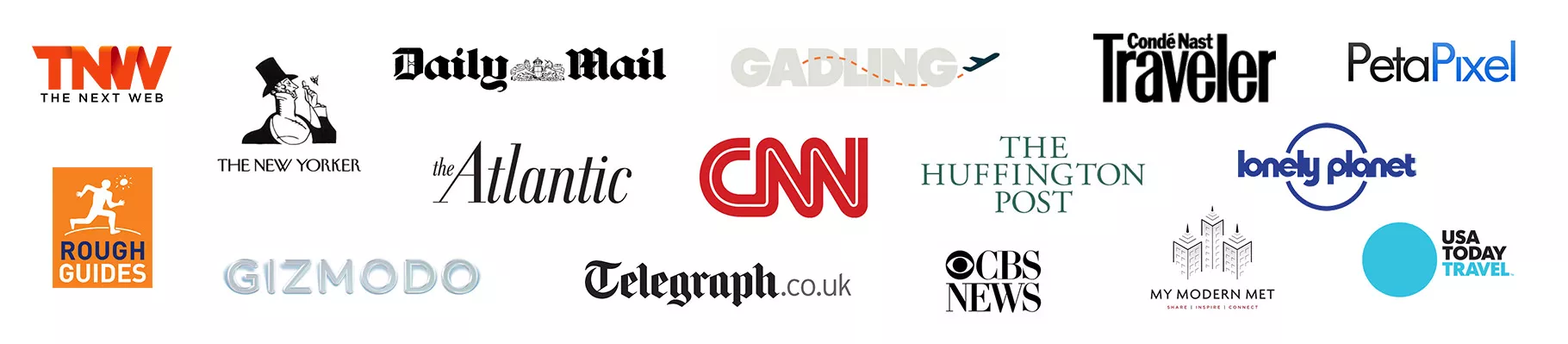The Secret To Faster Editing Without Your Keyboard
The Secret To Faster Editing Without Your Keyboard
Shortly after returning home in March, I received a package that I had ordered while on my 3 month trip in Europe. It was for a “creator” device I had seen on Facebook that would speed up your “workflow.” Oddly, it wasn’t too specific on what you could do. But, the hand-size box had a bunch of wheels and buttons that could be configured to trigger different actions across almost any program. It sounded promising.

Keeper Or Just Something I’d Review?
I’d been disappointed in the past with keyboards that were supposed to help me edit faster in Lightroom. For certain parts of my edit, it did speed things up, but it also was a whole extra keyboard that took up space on my desk. If I didn’t use it all the time, I’d also forget which buttons did what and it was just faster to edit the old fashion way with a keyboard and mouse. They are now sitting in a box in my garage.
The TourBox, after a few hours of configuration and testing, was immediately used for a few projects. I used it to speed up my workflow in Lightroom and Photoshop significantly and quickly sorted through the thousands of photos from Europe, Turkey and Iceland over the past 4 months. I configured it for Chrome to do things like scrub through YouTube videos, browse Netflix and quickly scan music on licensing sites that I use for my short films. I used it to control my iTunes and VLC player, and even for Excel. It wasn’t just finding a use for it – the TourBox actually made these tasks much more efficient.
It’s something I use all the time now.
But what ultimately earned it a permanent place on my desk and in my travel bag is how it quickly became an essential part of my entire video post-production workflow.
Can You Edit A Whole Film Without Your Keyboard?
I’ve heard of professional editors who spend 8-10 hours a day every day in the edit bay, who are so good at what they do that they could edit a whole project in Final Cut Pro X or Adobe Premiere without their mouse. Handicapping yourself like that would only make sense if you were doing it as a challenge or if it actually was faster.
After using one short travel film as a test project for the TourBox, I started to wonder if I could do the opposite to those professional editors and edit a whole project WITHOUT a keyboard. It started as a challenge, but in actually succeeding, I found that using the TourBox and the mouse actually sped up my workflow considerably.
You Are Only As Fast As Your Shortcuts
As a film editor, you learn early on just how essential keyboard shortcuts are to the process. It’s the type of muscle memory that saves you a lot of time from having to hunt through layers of menus and tiny icons.
I was able to map the TourBox to trigger all my most frequently used shortcuts. It’s a long list and despite the 14 wheels, dials, knobs, and buttons on the TourBox, I had my initial reservations that I could configure them all to the device in an intuitive way. Much to my surprise and delight, after a few hours of customizing and testing, it was perfectly mapped.
While I edit mostly in FCP X, you can do the same in Adobe Premiere AND WITH almost any other program on your computer.
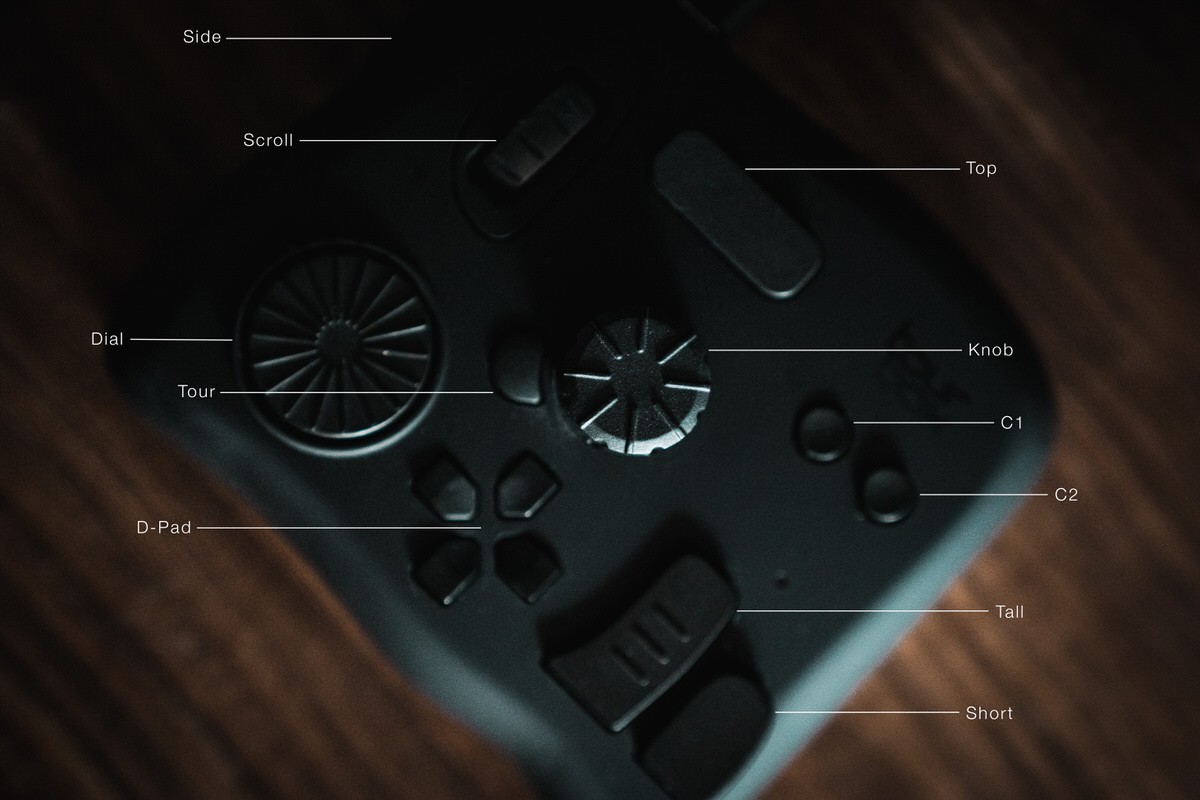
How I Use The TourBox In My Workflow
When the “final” configuration was done, I began working on a new film about my road trip from San Francisco to Vancouver called “Coast.” It would incorporate most of the general techniques I use in my travel films like slow motion, variable speed ramping, beat synchronization, and color grading.
Finding The Right Music Track
I subscribe to Artlist to find music for my track. They have a huge selection, which takes a lot of time to go through. I click from one song to the next and click around along the track to hear if there’s any potential. It’s a tedious process. After making these configurations for Chrome, I have all the keyboard shortcut controls for scrubbing through the track and skipping back and forth mapped to the TourBox. It makes the process faster, because with a turn of the knob, I can quickly scrub through a song and spend less than a fraction of the time listening through different sections of each one.
Adding Footage
Whether I’m setting the In and Out point while I’m marking favorites or to drop directly into the timeline, it’s another keystroke that I do with my right hand, taking it off the mouse. With the TourBox, I used the left and right arrow to set the In and Out points, and the down arrow to insert the clip into the primary timeline. If I didn’t like where I placed that clip, a double click of Side button deleted it, or I could click the C1 button to Undo. It’s so quick.
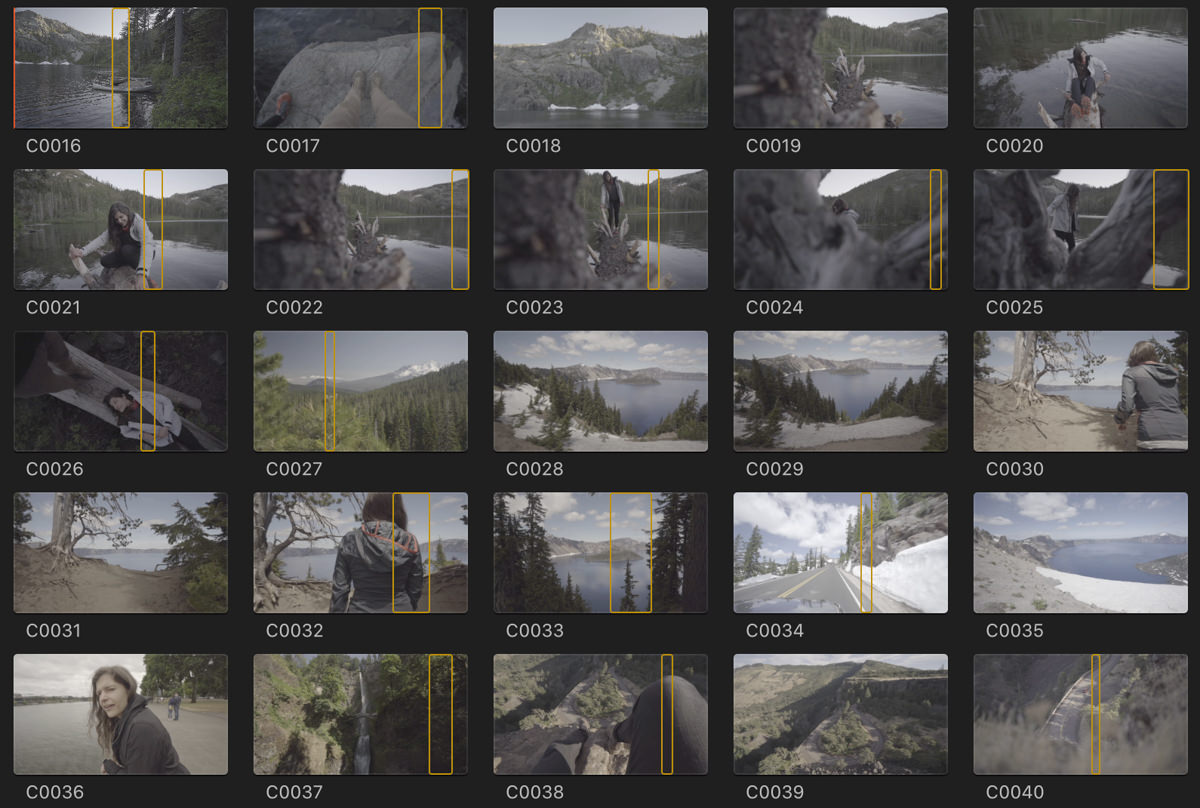
For this film, most of my clips were short, so I quickly scrubbed through them to see what I had shot and skipped the favoriting step.
I also turned off all the audio to the clips. This was now done by holding down the Top button and turning the Knob to the left to reduce the volume to 0 dB.
Made a mistake? I could turn the Knob back to the right to reset it, or press C1 to Undo. Changed my mind again? C2 is set to Redo. Once again, neither one of my hands had to leave the TourBox or the mouse during this step.
All of these things can be done on a keyboard with a few more keystrokes. But it was so much faster on the TourBox without having to move back and forth from the mouse.
The Amount Of Time I Spend Zooming
During the edit, I was constantly scrubbing back and forth through the timeline to make sure a clip was precisely where it needed to be. The Dial and Knob allowed me to quickly scroll back and forth without having to move the mouse.
This process also required a lot of zooming in and out and trimming so I can precisely edit down to an individual frame. Prior to the TourBox, that meant constantly taking my right hand off the mouse to press CMD and + over and over to zoom and then CMD and – over and over to zoom out. I mapped these two functions to the Scroll Wheel. Now I was just scrolling up and down on the TourBox with my left hand and kept my right hand on the mouse. I hadn’t realized how often I had to zoom in and out of the browser, the viewer and the timeline.
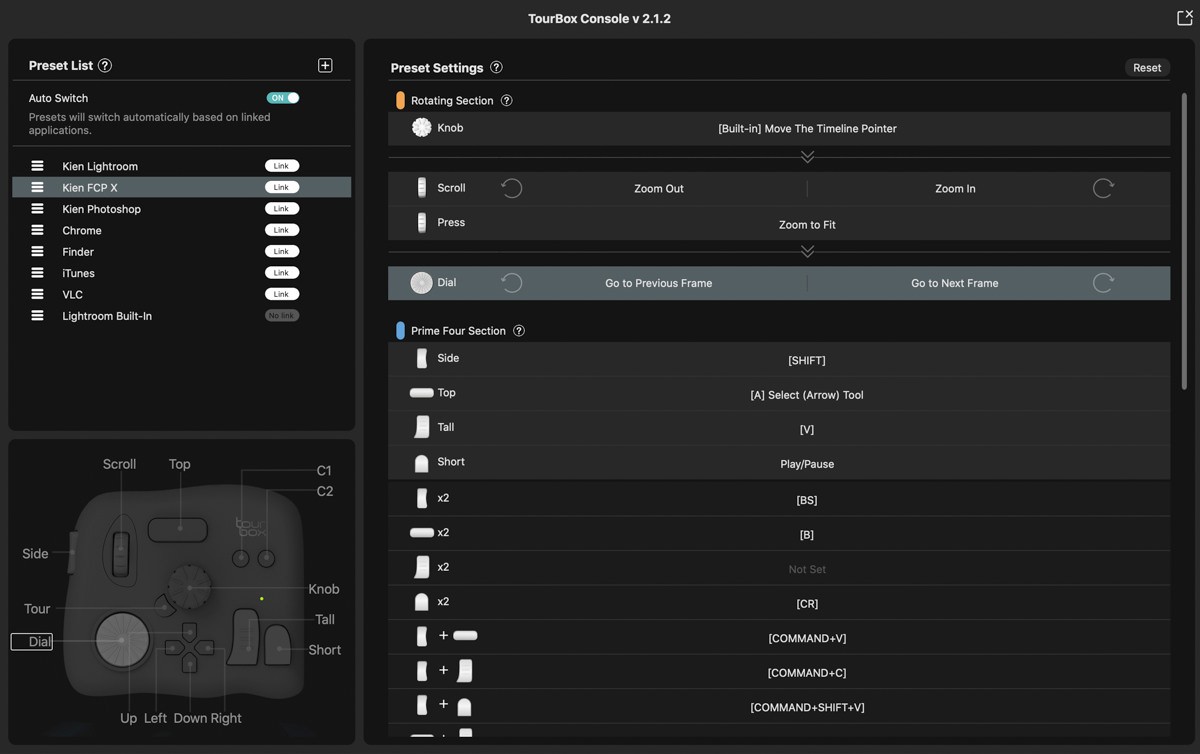
That shortcut on its own saved me so much time that I would hate to go back to not having the TourBox.
Retiming
After placing most clips, I automatically retime them to slow motion to see how it looks and how much space it takes up on the timeline. Pressing the Top button and left arrow together automatically does this now. To do a speed ramp transition from slow motion and speed ahead to another slow motion section, I set my transition points by pressing the Top button and right arrow and use the mouse to select my speed.
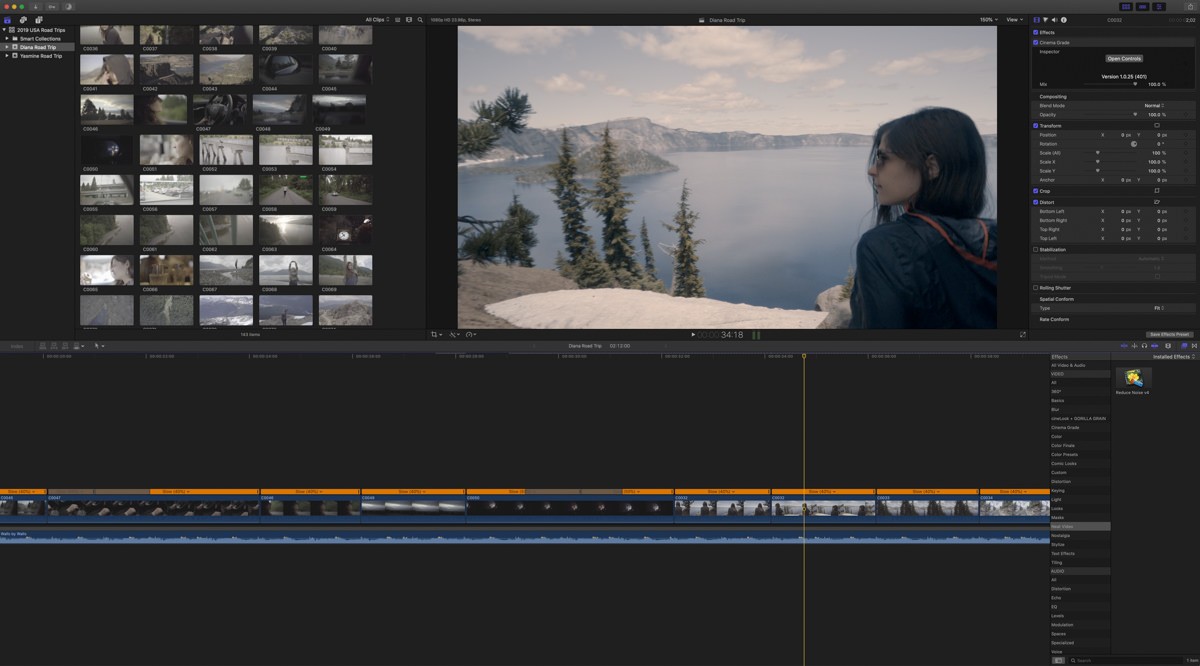
I zoomed in and out often to get a precise point to blade used the scroll wheel a lot for this. To play, I press the Short button. Once again, all of this is accomplished without moving my hand since all the buttons and wheels are so close together. Ergonomically, it’s much more comfortable for my wrist over a several hour editing session.
Why Saving A Few Seconds At A Time Matters
Other than the zoom in and out scroll feature (super useful), for a seasoned editor who has his shortcuts memorized, each move done on the TourBox will only save you a second or two each. So why am I so impressed?
Overall, these few seconds are heavily repeated actions and add up over the course of a long multi day edit, but more importantly, your hand and fingers do not have to move as much and you don’t need to hunt for different shortcut combinations all the time, especially the more complicated ones that require 3 or 4 keys. Ergonomically, you are easing the strain on your fingers and wrist, which is a real issue, if you are at it all day long.
During the review process, I heavily used the scroll wheel and knob to scrub the timeline and zoom in and out on the footage. I also moved clips around so the Copy (Side + Tall button) and Paste (Side + Top button) came in handle along with the Disable tool (Tall button) so I can choose between two clips placed in the same place. Once again, I did all this without having to move my mouse as much or having to take my hand off of it.
Can you see the recurring theme here? I keep mentioning the zoom function because it saves so much time. Each time I zoom in and out, it’s multiple key presses and I do this over and over and over when I’m precision editing. THESE seconds add up and the number of movements from the mouse to keyboard and the number of keystroke presses saved number in the hundreds per project.
99 Percent Of The Way
I finally jumped back to the keyboard when I had to create the title for “Coast.” So technically, I didn’t complete the whole short film without a keyboard, but you get my point. Though it started out as a challenge to see if I could go without the keyboard, this was definitely something I would do for every edit going forward. The ease of using the TourBox outweighs the small learning curve it takes to set it up and remember what button combinations do what?
If you use my downloadable preset, you’ve already saved yourself the time of having to customize it yourself. You just need to spend a little time getting used to it and you’ll be ready to go.
With more complicated projects, I could foresee times where I would quickly jump back to the keyboard for a thing or two, but 99% of what I would need to do in an edit can be done with the TourBox and a mouse.
Configured For Almost Every Program On My Computer
I’ve since had the TourBox for a few months now and it has earned the rare permanent spot on my desk and in my travel bag because of how it has fundamentally changed the way I edit in Final Cut Pro X. However, the truth is I have it configured for almost every program I use. Some of the ones that find the most use are:
- Adobe Lightroom
- Adobe Photoshop
- Chrome/Safari
- iTunes (Apple Music)
- VLC/Quicktime
I even use it in Microsoft Excel and Powerpoint, where I can quickly reach over to the TourBox and activate a bunch of commonly use shortcuts and macros I’ve created. This little box is effectively an extension of my mouse and keyboard and does specific things that neither can do as quickly.

It’s a high recommendation for me, which is rare as far as accessories and devices go. I have a minimalist approach when it comes to my desk real estate and the TourBox fits right in with its compact size and matte black aesthetic.
Download My Preset
While I recommend everyone customizing the console to their specific needs, if you like what you read, you can download my FCP X configuration here. Enjoy and pass on the knowledge. The new Tourbox Elite is out there and it’s completely wireless.